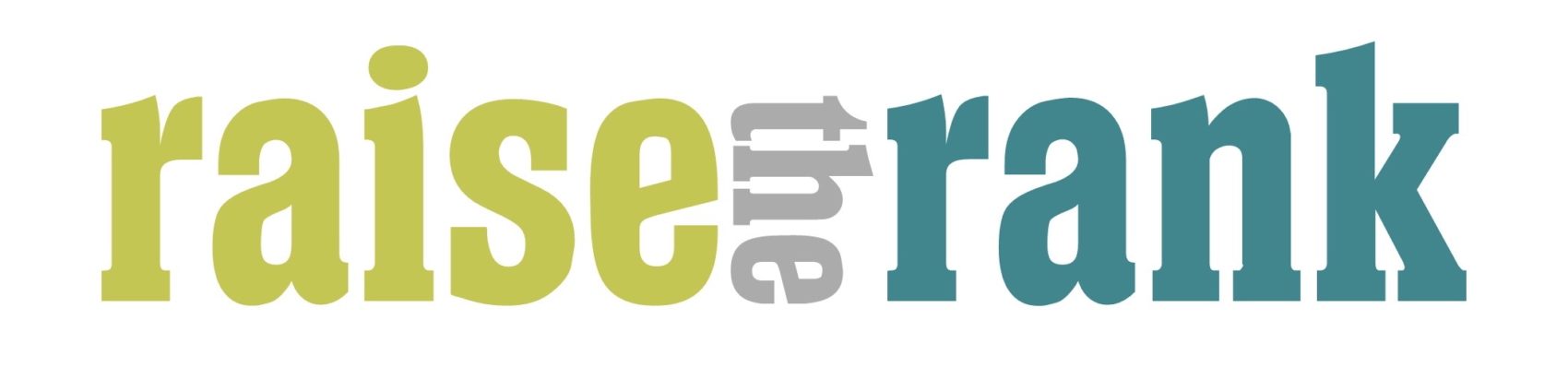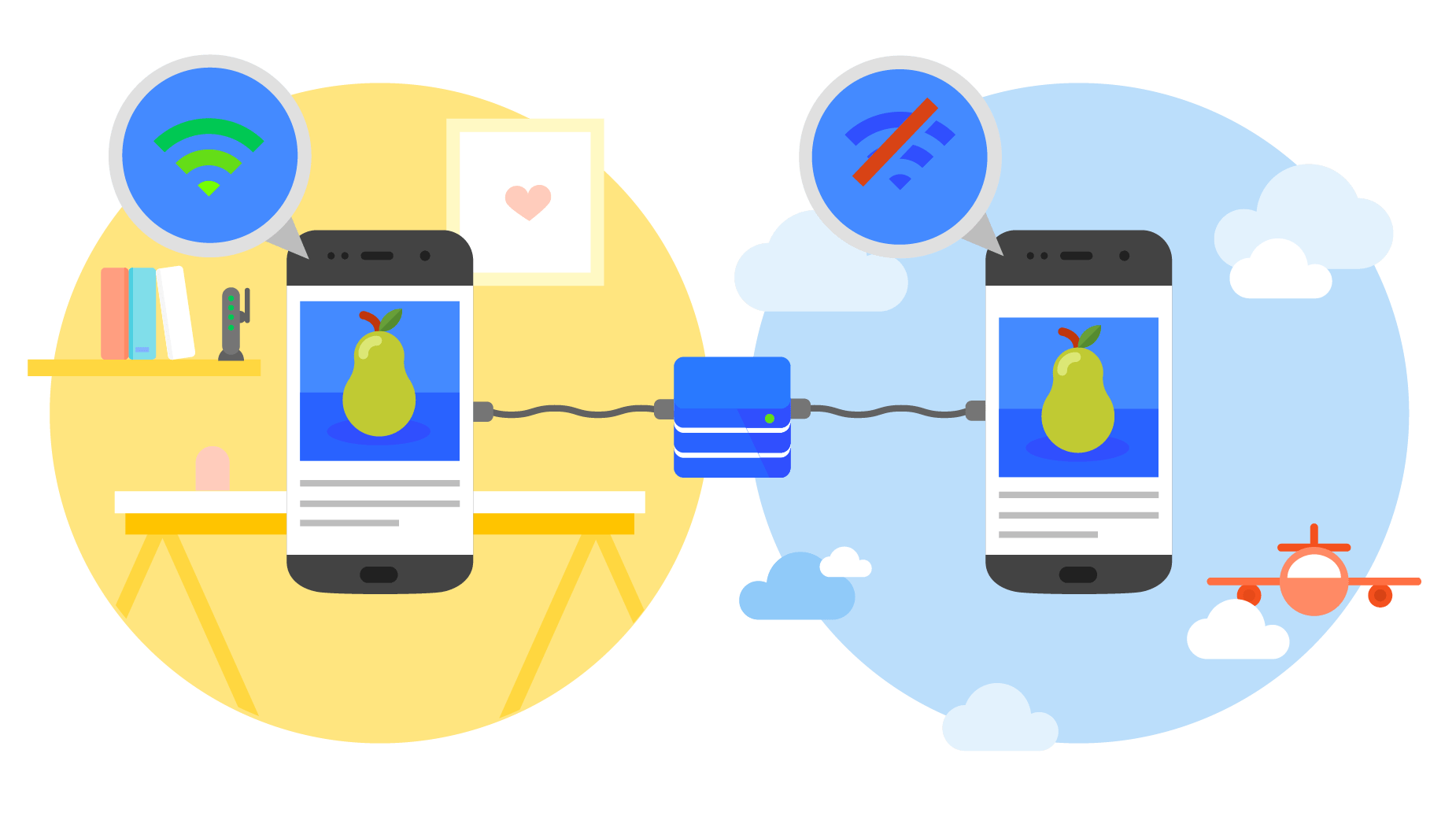PWA, is an acronym for progressive Web Application.
Why PWA over any other App?
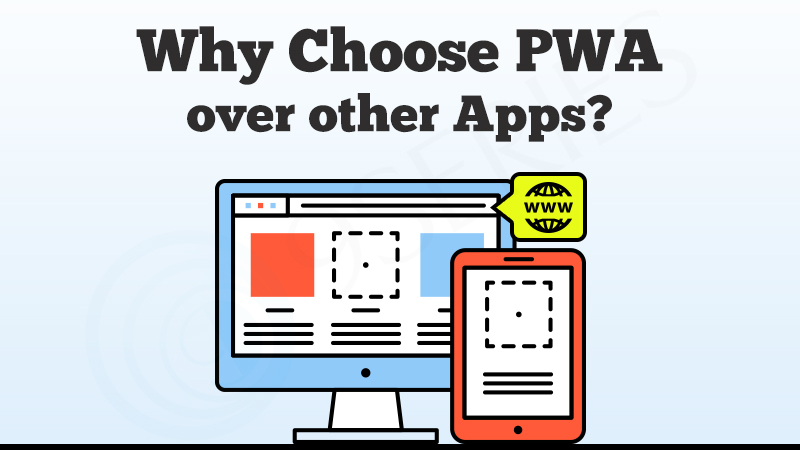
There are many reasons SSA went PWA, but the three big reasons are speed, functionality and security.
With PWA there is no need to go to the App Store, Google Play or the Windows Store to download the SSA App.
You will never need to update the App ever again. As we update SSA and browsers like Safari, Chrome, Edge and Opera update, your PWA version of SSA will automatically update for you.
The PWA version will be faster and anything you can do on desktop, you will also be able to do in the App, everything.
What sites out there are already PWA?
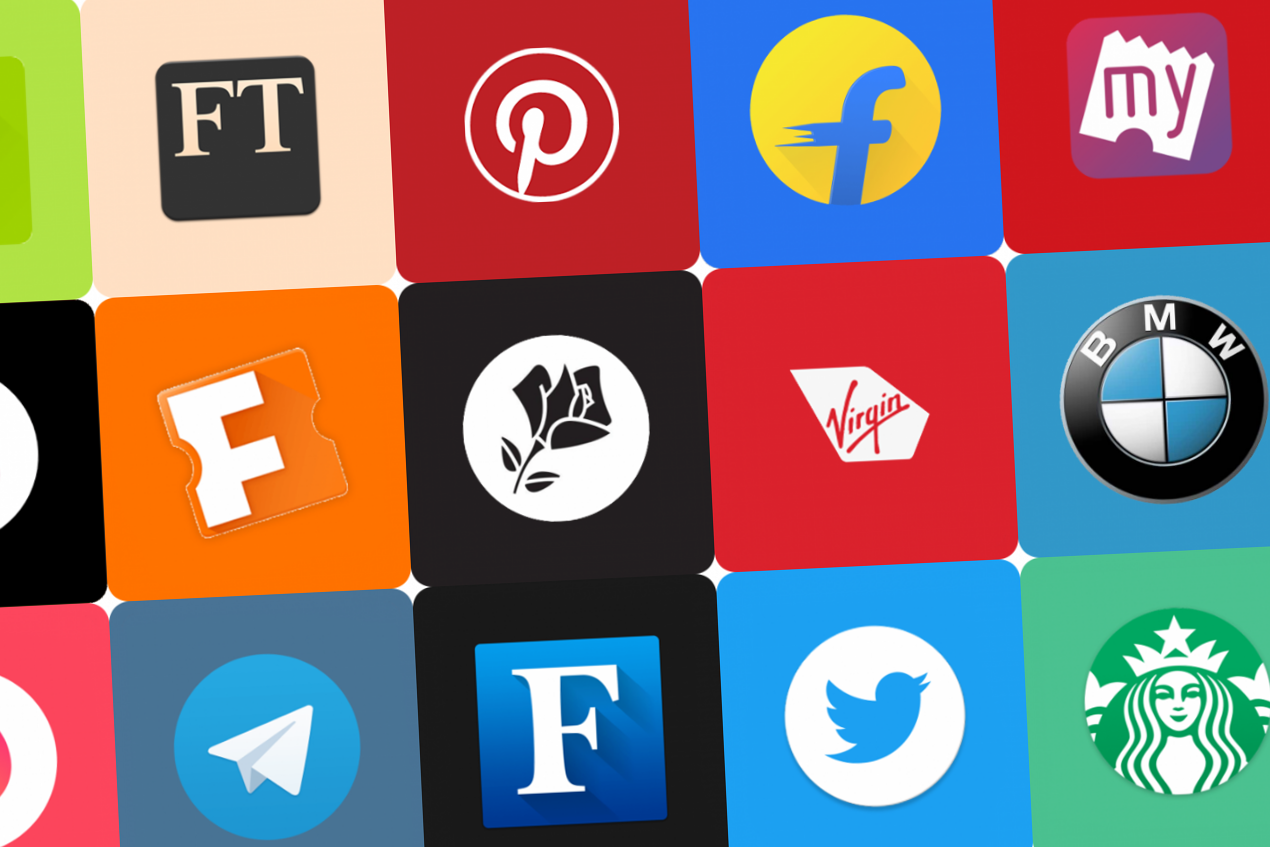
Only some sites like Starbucks, BMW and Hulu!
You probably didn’t even notice that these sites are now PWA.
What Is A Progressive Web App & Why Does The SSA Community Need It?
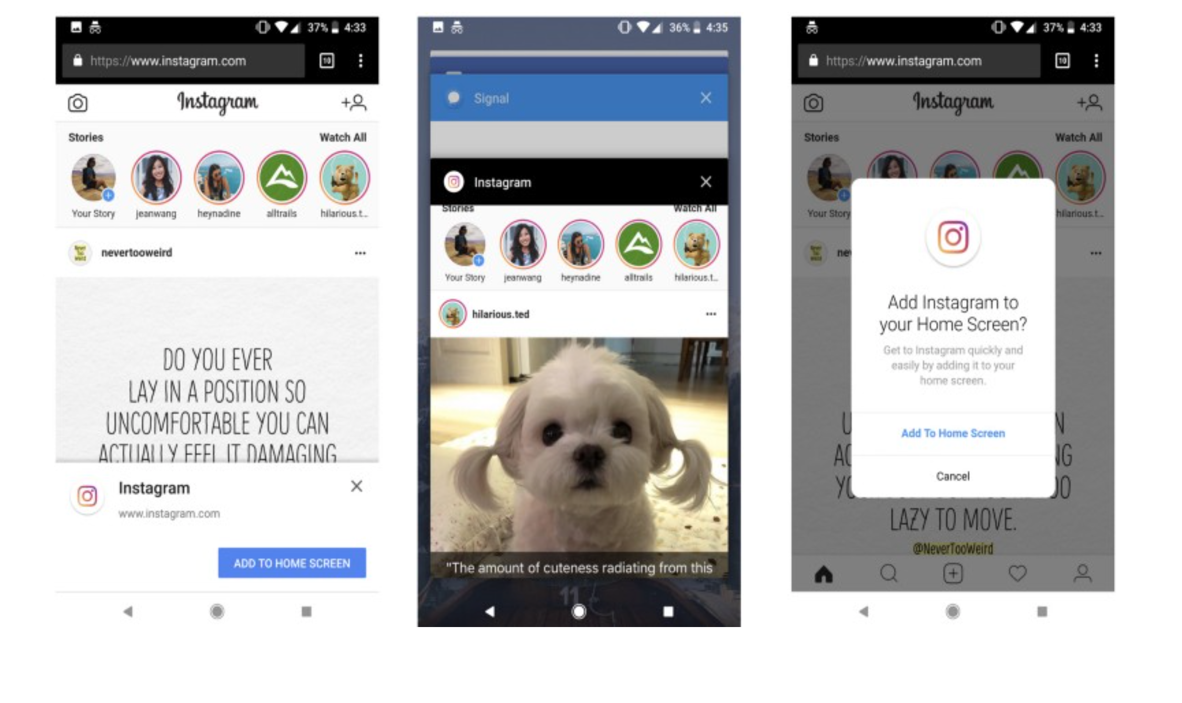
The SSA team has been behind the scenes for months planning the release and testing the new PWA version of SSA.
You have probably seen an “Add to Home Screen” like above when you were browsing the internet on other websites.
If you have already installed the PWA version of SSA or you are going to after reading this article, when you click the button “Add to Home Screen”, the application installs itself in the background.
Now when you open the SSA App, that sits in your App drawer (Home screen) just like any other App, you can use SSA just like you would on desktop.
You can even have the desktop SSA PWA version as well!
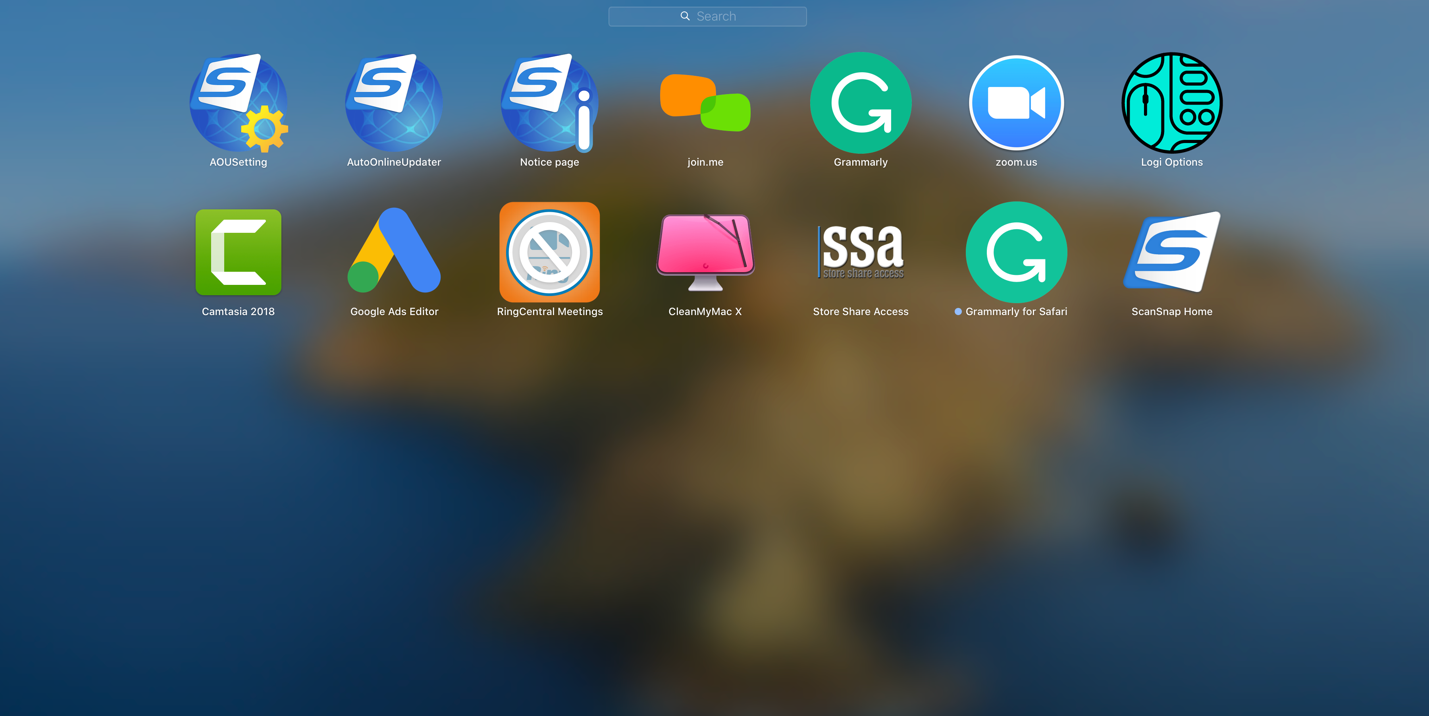
Now what you have is a mobile app that was downloaded from a web application all without ever having to go to the App Store, Google Play or the Windows Store.

Who came up with Progressive Web Apps?

For the most part, PWA came from Google’s Chrome engineering team and Alex Russell in particular for coining the term Progressive Web Application, or PWA.
Progressive Web Apps are not a new framework or technology, it’s just websites that took all the right vitamins.
The goal for us here at SSA, is for our users to have a seamless experience from desktop to mobile and the only difference you see is how the page renders simply due to mobile being a smaller screen.
How to Install The New SSA PWA Version?
Now, let’s get this new version installed on your mobile devise.
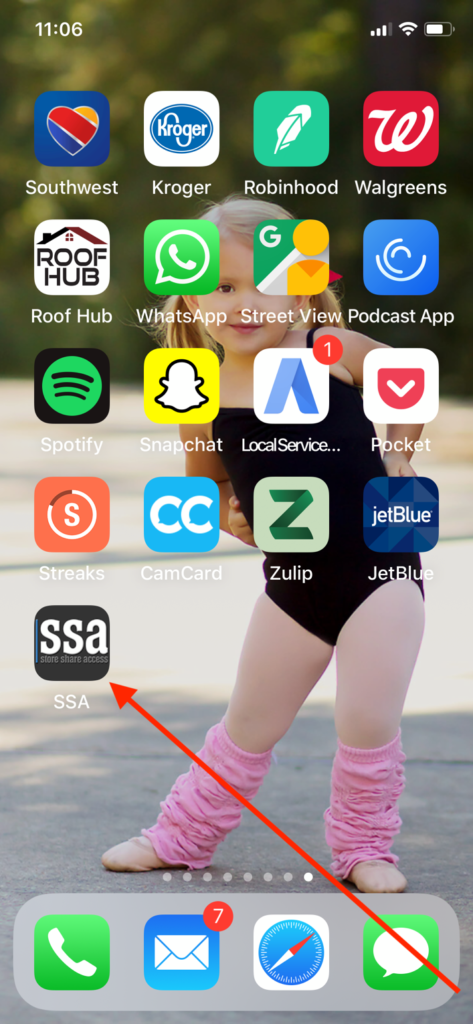
OK, the first thing we need to do is make sure you do not have any other SSA versions on our mobile devise. If you do like in the screenshot, it needs to be deleted.
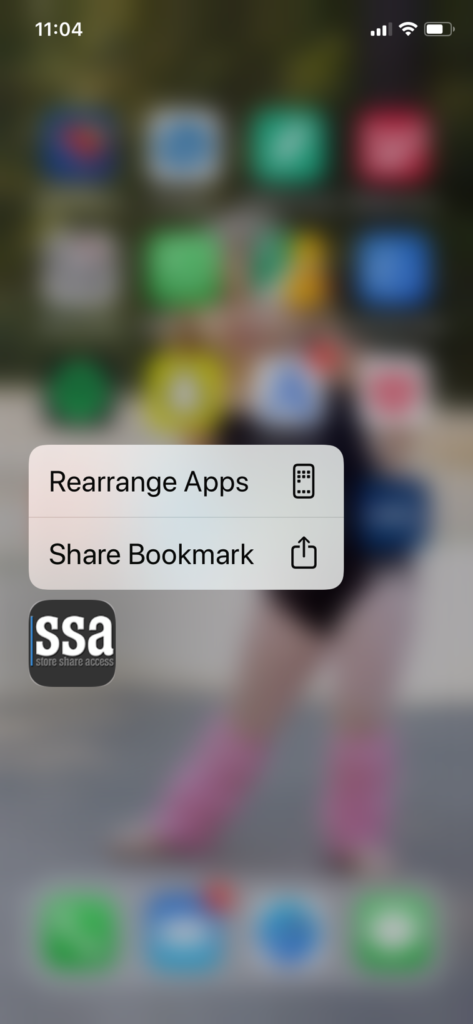
So, click and hold the old SSA button until you see Rearrange Apps.
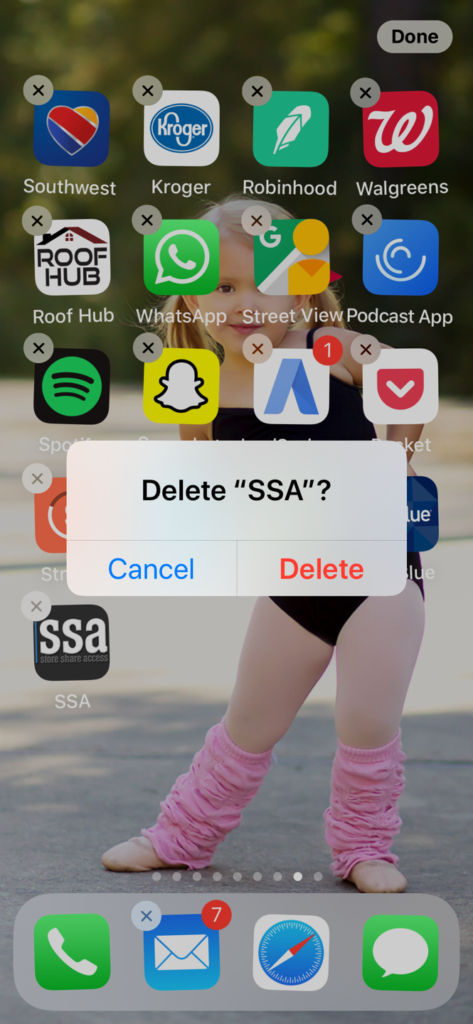
Then click the Delete SSA button.
Now you do not have any SSA version on our mobile devise.
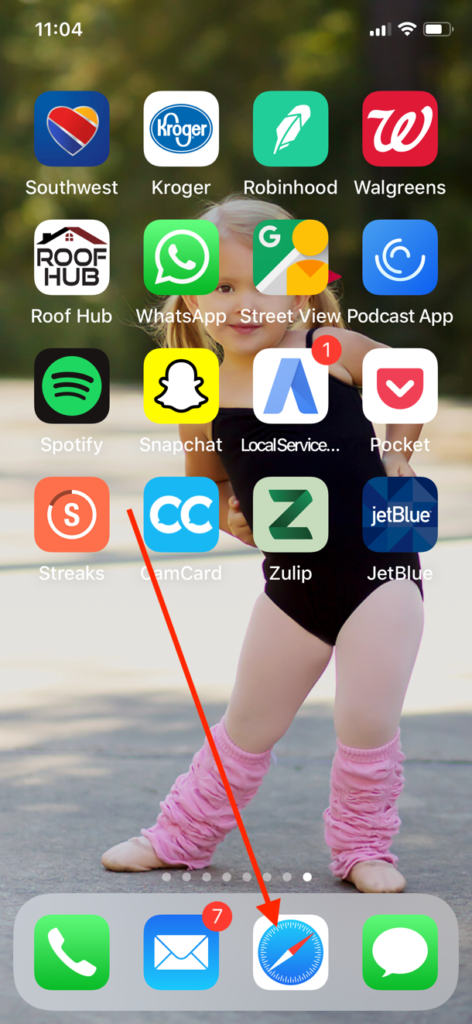
So, now click the Safari button and launch Safari.
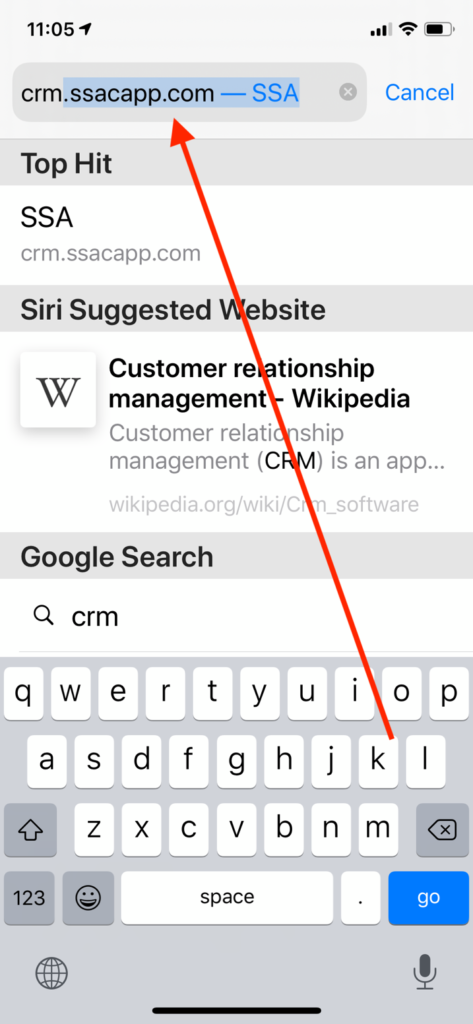
Once you get Safari open, type in crm.ssacapp.com and click go.
This will take you to the new PWA version of the site.
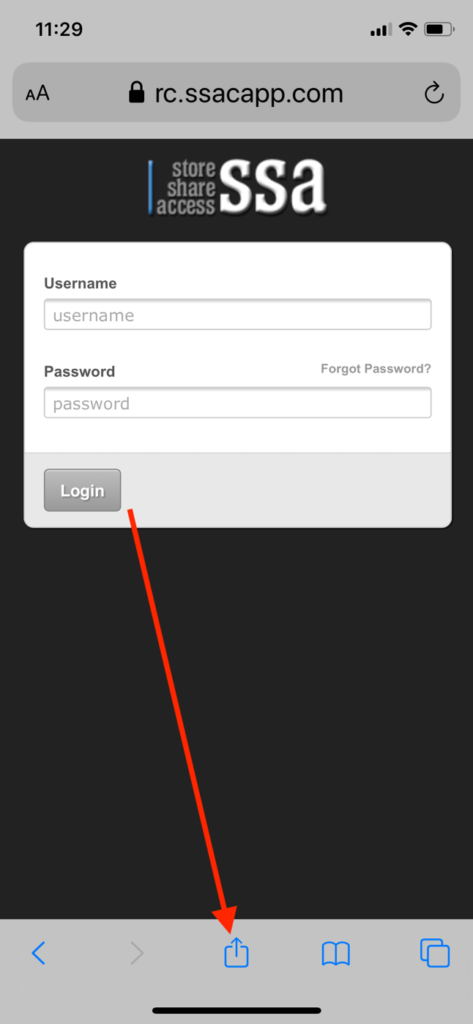
Once you get the site open, click the share button in the bottom center of your screen.
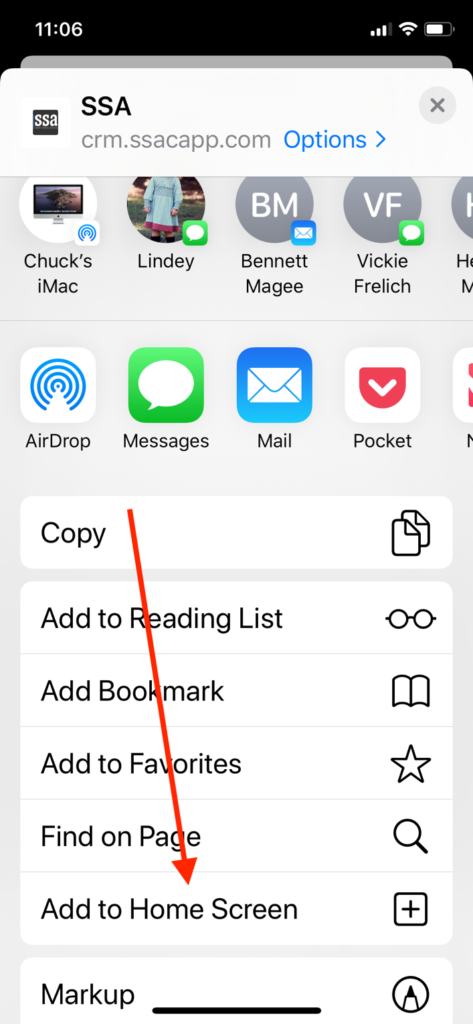
Next scroll your screen up just a little until you see the “Add to Home Screen” button
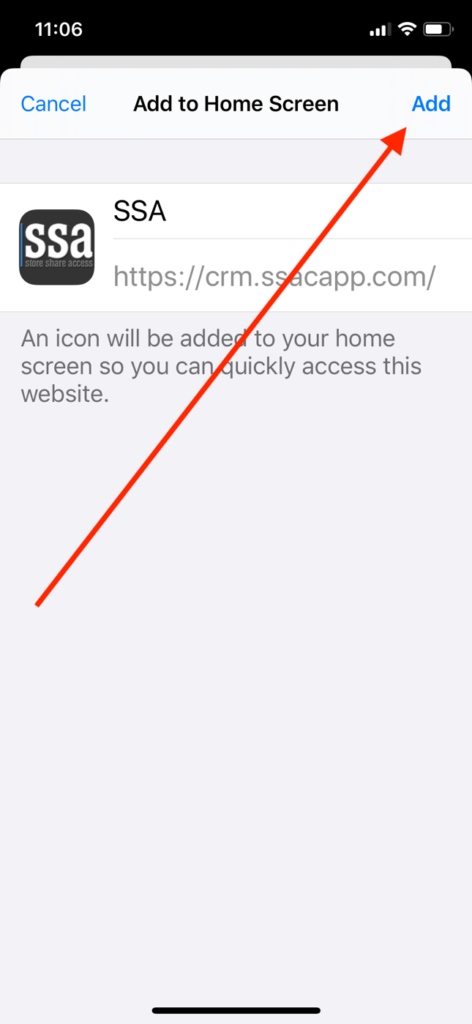
Next click the Add button and you’re done
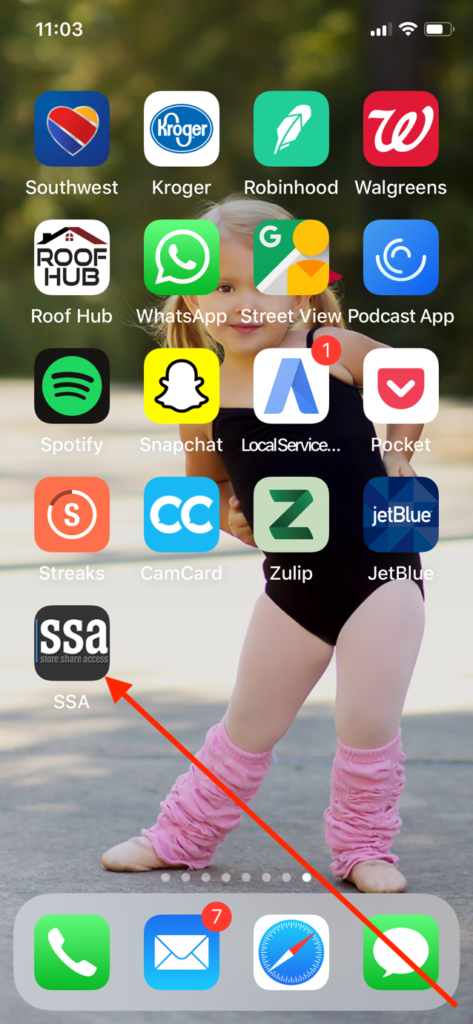
Now it should be on your home screen and look just like any other App on your devise

Now, just login and start using
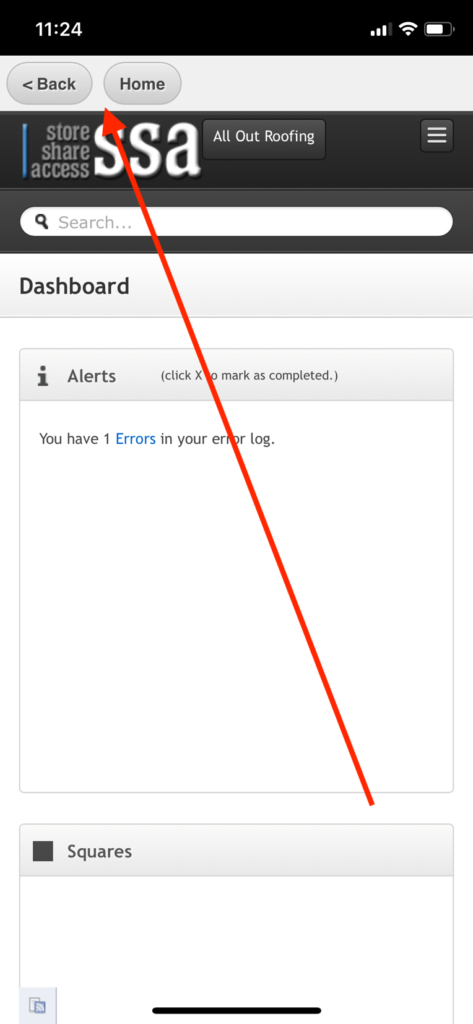
To know you are in the correct version of SSA look in the upper left corner, you should see a back and home button.
Now, you are good to go.